How to install Cloud Print for Windows
Prerequisites
You will need:
- A device running Windows
- A Desktop Services account for authentication
- Print credit on your Common Balance
Installation Instructions
1. Install Mobility Print and follow the on-screen instructions.
2. After completing both set up steps you're ready to start printing.
3. When prompted sign in by entering your CRSid (e.g. abc123) and Raven Password.
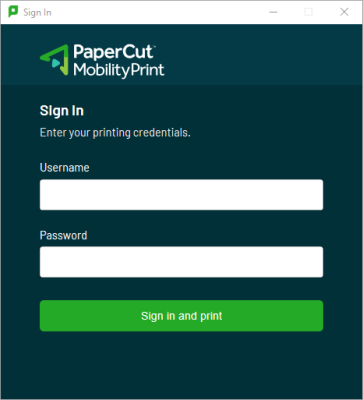
4. You can now print to any of the managed DS-Print Konica and Sharp multi-functional device within the University using your University Card to release the print job on collection.